One of the great benefits of the Debian Installer is the ability to boot an ISO image, set up networking and complete an installation remotely via SSH (Secure Shell). You can use the following steps to get the installer launched.
Boot from the CD and in the Installer boot menu select “Advanced options >”
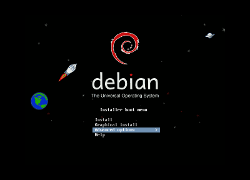
Select “Expert install”
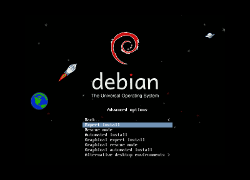
The installer will load up and you will be presented with the Debian installer main menu.
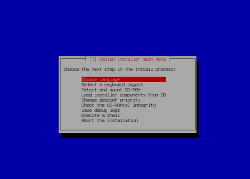
If necessary set the default language and keyboard (you can reconfigure them later once you get this going over SSH if needed), and then select “Detect and mount CD-ROM”.
It then prompts you to load modules from USB storage, if you have drivers to load from USB you’ll want to accept. It then asks about PCMCIA resource range options, since our hardware didn’t require this we left it blank. Finally, if all goes well, you receive a confirmation screen saying that the CD-ROM detection was successful and that it contained the expected installation media.
The next option on the menu is “Load installer components from CD”, which you want to select. Browse the list, but for basic needs the only thing you need to load up is “network-console: Continue installation remotely using SSH”
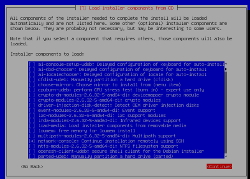
Now you’ll need to get networking going. Select “Detect network hardware” and then “Configure the network”. In this step, in addition to basic networking, it will ask you to set a hostname and domain name.
Next you want to “Continue installation remotely using SSH” which will generate SSH host keys and have you set a remote installation password. Once it has these set up you will be presented with a screen giving you an installer@ipaddress location for the install and an SSH fingerprint. You or your remote technician will use these to SSH into the installer.

Finally, log in from your remote PC and complete the installation.
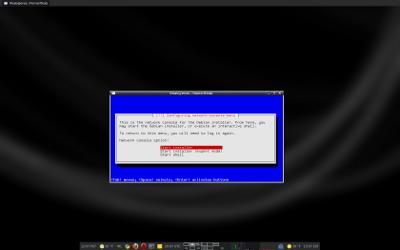
Note: It’s important to keep a solid connection established during the installation as the installer can behave poorly if you lose your connection and have to connect again. Also, try to avoid resizing the window while doing the install as redraws of the window to the new size can sometimes cause problems.
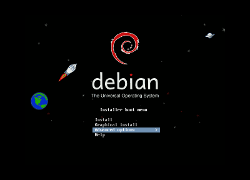
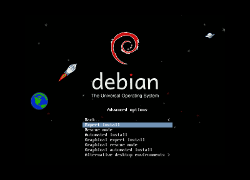
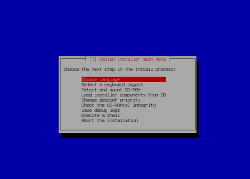
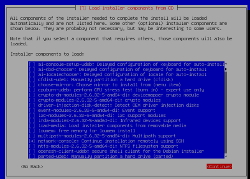

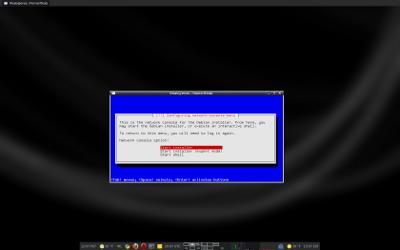
Leave a Reply
You must be logged in to post a comment.