According to the many sources I found online, I need to add a Legacy Network Adapter to the Windows Server 2003 VM.
Adding the Legacy Network Adapter Device to the VM
Add a Legacy Network Adapter Hardware to the Windows Server 2003 VM via Hyper-V Manager (Hyper-V Manager > {MyVMhere} > Setting)
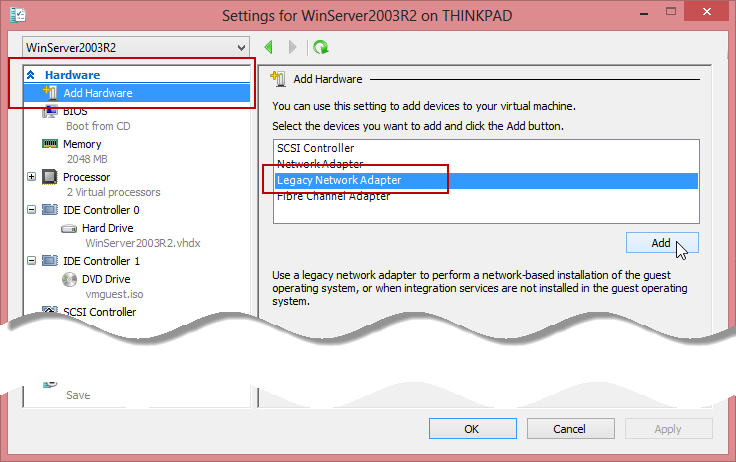
Then connect that to the Virtual Switch:
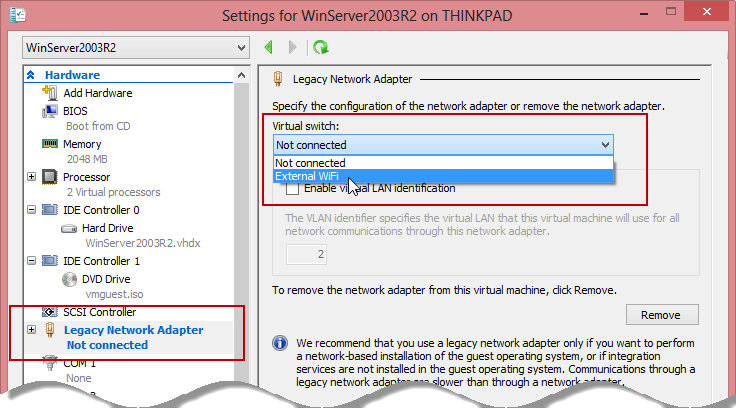
Installing the Adapter to the VM
We need to copy some NIC driver files from an existing x64 machine — files from Windows 8 and Windows Server 2012 Sp1 worked just fine:
1. Create a floppy disk from the Hyper-V Manager. Mount that to an existing VM. Here’s how to create and use a Virtual Floppy Disk.
2. On the existing VM, copy the files from %windir%System32DriverStoreFileRepositorydc21x4vm.inf_amd64_aaa5f1eb8c006024into the floppy disk. Then, dismount/unmount the floppy disk.
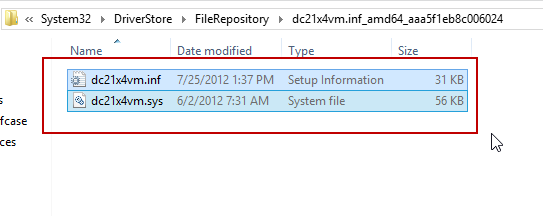
3. Mount the same floppy disk to the Windows Server 2003 x64 VM.
4. Then install the Legacy Network Adapter to the Windows Server 2003 x64 VM.
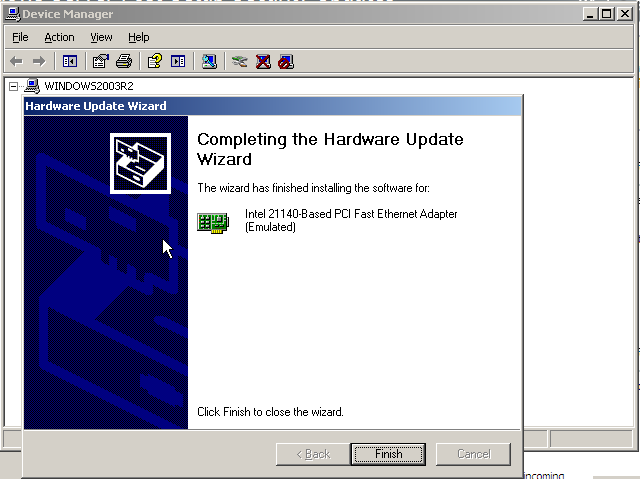
You should now be able to do your Windows Server 2003 x64 Updates.
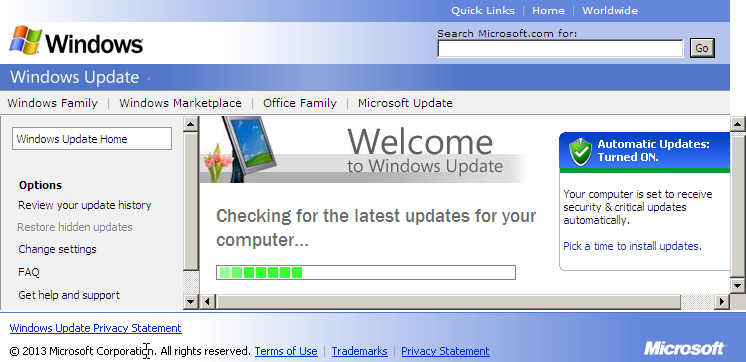
I hope that saves you some time.
Leave a Reply
You must be logged in to post a comment.