ShadowExplorer – How to use
ShadowExplorer allows you to browse the Shadow Copies created by the Windows Vista / 7 / 8 Volume Shadow Copy Service. It’s especially thought for users of the home editions, who don’t have access to the shadow copies by default, but it’s also useful for users of the other editions.
Shadow Copy
From time to time, Windows Vista / 7 / 8 creates point-in-time copies of your files. This allows you to retrieve older versions from files you accidentally deleted or altered. This service is turned on by default on all versions of Windows Vista/7, but Microsoft grants access to these copies only in Ultimate, Business, and Enterprise editions. This is where ShadowExplorer comes into play. For more information on Shadow Copy, visit Microsofts website.
Manual
- After successfully installing ShadowExplorer, you can find a shortcut on your desktop or in your start menu. Starting from version 0.5, running ShadowExplorer doesn’t require administrative privileges anymore. However, in certain circumstances, it can be helpful to run ShadoweExplorer with elevated privileges (using right click, run as administrator).
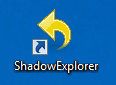
- Optional: The first thing you see after you start ShadowExplorer as administrator, is the user accound control screen, requiesting administrator privileges.
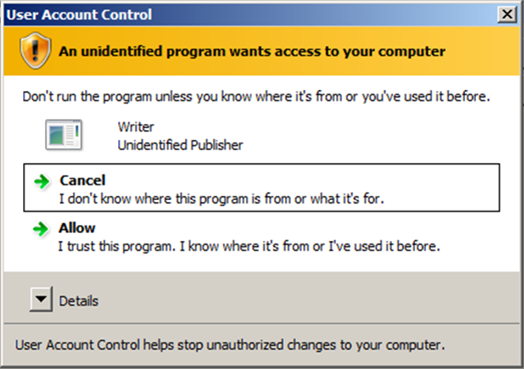
- This is what ShadowExplorer looks like if everything works correctly.
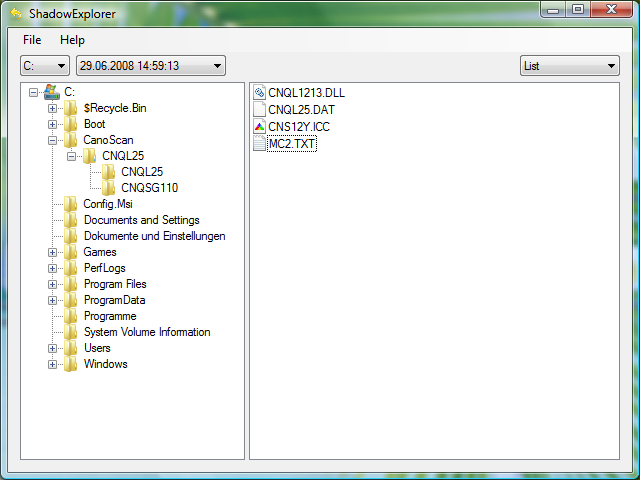
- From the drop down list you can select from one of the available point-in-time Shadow Copies.
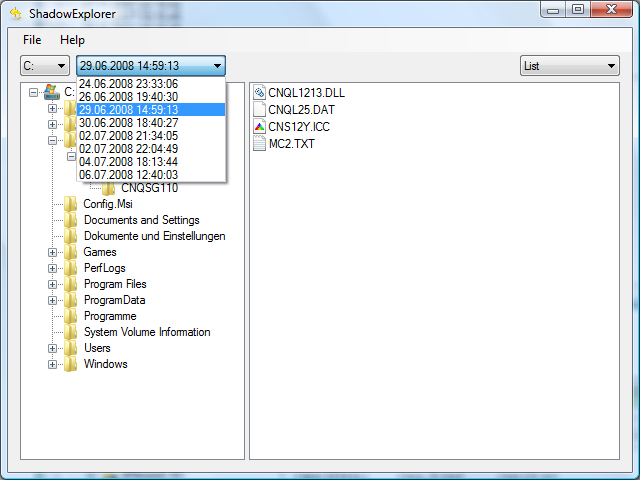
- You can righ-click any file or folder and export it.
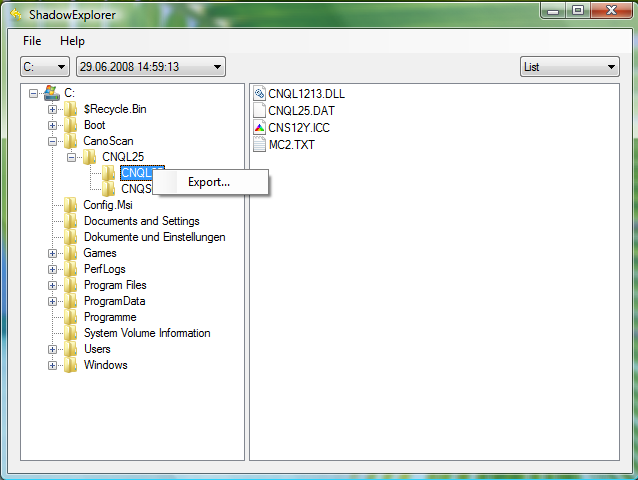
- Then you can choose a foldere where the files from the Shadow Copy are saved to.
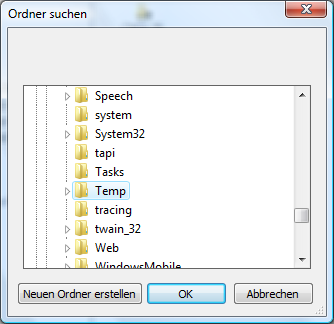
- A progress bar shows the status of the retrieval process.

- If a file or folder in the destination directory already exists, ShadowExplorer asks for confirmation before overwritung. If you set the “Do not show this dialog again” check box, it won’t be shown ever again!
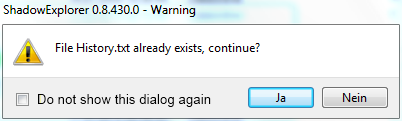
- There is a button in the settings dialog (File, Settings) to reset this decision.
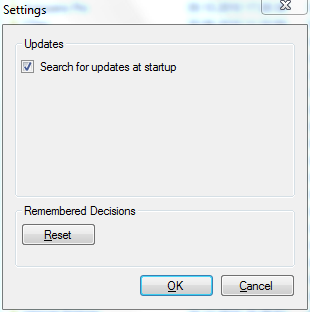
Categorised as: Microsoft, Networking, Recovery, Server OS
Leave a Reply
You must be logged in to post a comment.